Billing FAQs
Still have questions?
Our team of energy experts would be happy to answer any questions. We’re here to help.
Contact us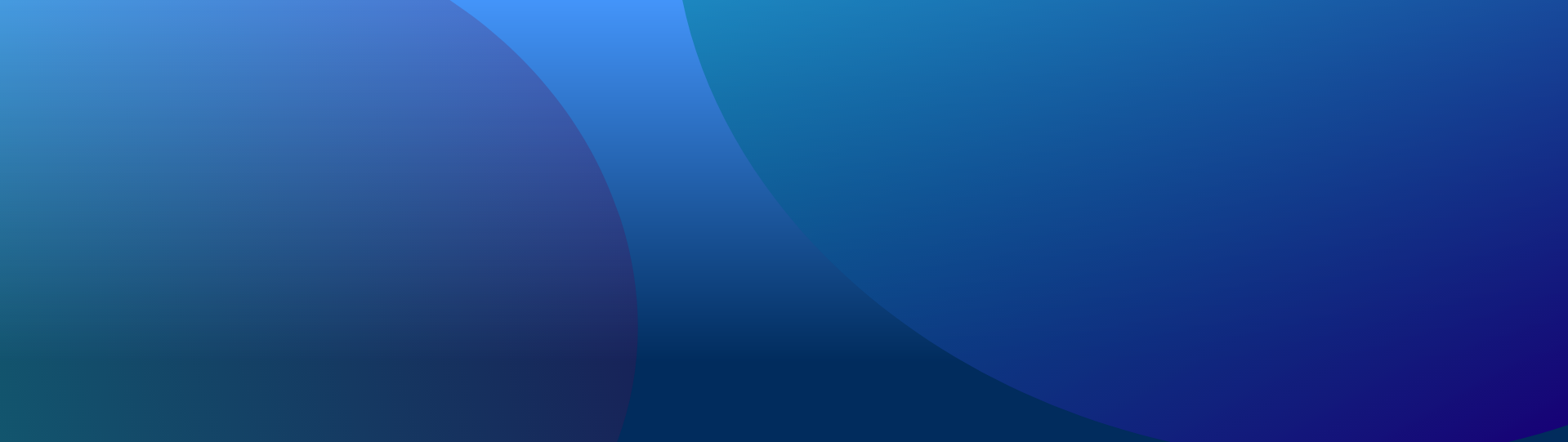
iOS – Please note for some iOS versions, you will need to allow Keypad+ app access to Bluetooth. If this was not allowed when downloading the app please go to settings, select Keypad+ and enable this function here.
Android – Please note you need to enable location service on your smartphone.
If you are experiencing issues connecting the Keypad+ unit with your smartphone, then follow the steps below:
Ensure Bluetooth on your phone is turned on, and you have paired your phone with the Keypad+ unit.
Open the app and select 'Keypad+' from the main menu.
Click on the power icon in the top right-hand corner. If your Keypad+ serial number is not displayed click scan now. If your serial number is not displayed on your second attempt, move closer to the Keypad+ unit as you may be out of range.
Once your Keypad+ serial number is displayed the app will connect automatically. If this does not happen just tap the serial number, the bar should turn green and take you to the balance and usage screen.
If the app has still not connected, please reset the Bluetooth connection by following the steps below for your freedom unit
For Keypad+ units with the serial number starting B please enter: Star, 159268, Hash (*159268#). The Freedom unit should say ‘Wait’ for approx. 30 seconds followed by ‘Bluetooth Off / Han Off’. Please re-enter the code *159268#, the unit should display ‘Wait’ followed by ‘Bluetooth On / Han On’. You should now be able to connect.
For Keypad+ units with the serial number starting PNI, please enter Star, Zero, Hash (*0#). The freedom unit should say ‘Wait’ followed by ‘Bluetooth Off’. Please re-enter the code *0#, the unit should display ‘Wait’ followed by ‘Bluetooth On’. You should now be able to connect.
If you have followed the steps above and your still experiencing issues connecting Keypad+ unit with your smartphone please get in touch with us at [email protected].
Still have questions?
Our team of energy experts would be happy to answer any questions. We’re here to help.
Contact us
Mandatory fields